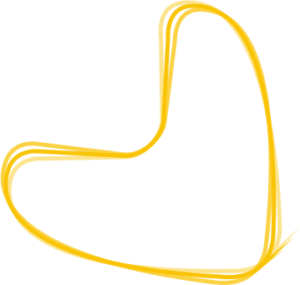Help Center
Our platform doesn’t only allow you to respond to customer feedback, but also to publish information and content in a variety of directories, including Google and Facebook.
To create a new article:
- Please click on the button Create new post (top right corner). You also have the option to save a post as a template for the future.
- On the dialogue page, first specify the type of post you are creating. For example, you could announce news, such as a “company anniversary” or even create a special offer. If you have Google on your product plan, you can also post Questions & Answers. Having Google also allows you to publish COVID-19 posts which are more prominent and pinned on top of regular news. Read more about different post types…
- It is possible to tailor the communication to each of your locations, in case you have multiple ones. Here you can either manually select the locations for which you want to create content or tick the All locations checkbox.
- Please select to which directories your post should be published.
- Next, you can write a headline and the text of your post. It is possible to upload an image on the Content field as well, by clicking on the small camera icon.
- You can link the website to which your potential customers should be directed and then enter the date and time of the News publication (now or in the future). For Offers, you are required to provide the period for which the offer is valid.
- Before publishing, you can preview and check if everything is correct.
- Finally, click on Post to publish your contribution instantly on the selected platform
Please consider the following, if you have already published content:
- The overview will show you your contributions sorted chronologically by publication date.
- You will also be able to view each post’s details
- Note, that outdated posts cannot be reposted.
- Once a post is created, it can be deleted from the platform but not from all the directories.
- If you have a running offer on other directories this will “block” new posts you may have planned. Since those directories can only show one post/offer at a time you need to either amend the timeframe of the offer (within 24 hours of the initial post) or you wait until the offer has finished before posting to other directories again